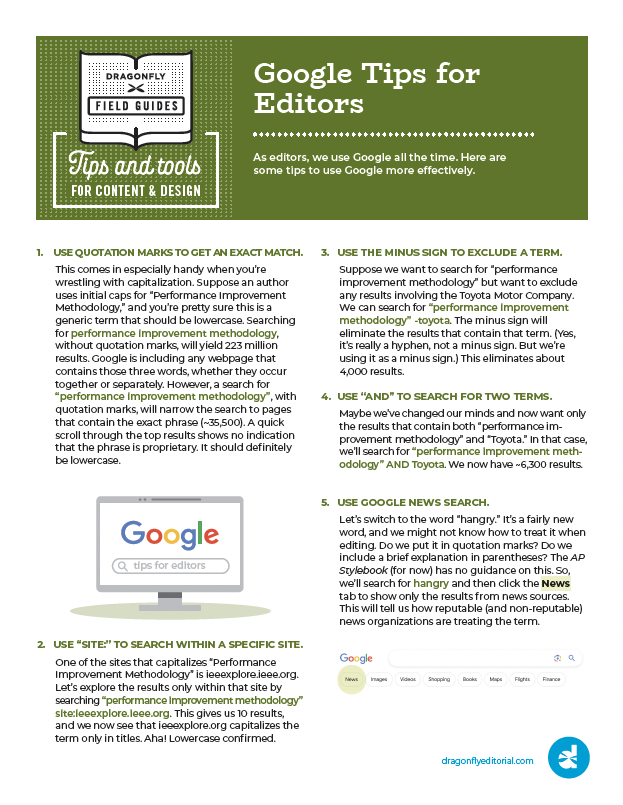As editors, we use Google all the time. Here are some tips to use Google more effectively.
1. Use quotation marks to get an exact match.
This comes in especially handy when you’re wrestling with capitalization. Suppose an author uses initial caps for “Performance Improvement Methodology,” and you’re pretty sure this is a generic term that should be lowercase. Searching for performance improvement methodology, without quotation marks, will yield 223 million results. Google is including any webpage that contains those three words, whether they occur together or separately. However, a search for “performance improvement methodology”, with quotation marks, will narrow the search to pages that contain the exact phrase (~35,500). A quick scroll through the top results shows no indication that the phrase is proprietary. It should definitely be lowercase.
2. Use “site:” to search within a specific site.
One of the sites that capitalizes “Performance Improvement Methodology” is ieeexplore.ieee.org. Let’s explore the results only within that site by searching “performance improvement methodology” site:ieeexplore.ieee.org. This gives us 10 results, and we now see that ieeexplore.org capitalizes the term only in titles. Aha! Lowercase confirmed.
3. Use the minus sign to exclude a term.
Suppose we want to search for “performance improvement methodology” but want to exclude any results involving the Toyota Motor Company. We can search for “performance improvement methodology” -Toyota. The minus sign will eliminate the results that contain that term. (Yes, it’s really a hyphen, not a minus sign. But we’re using it as a minus sign.) This eliminates about 4,000 results.
4. Use “AND” to search for two terms.
Maybe we’ve changed our minds and now want only the results that contain both “performance improvement methodology” and “Toyota.” In that case, we’ll search for “performance improvement methodology” AND Toyota. We now have ~6,300 results.
5. Use Google News search.
Let’s switch to the word “hangry.” It’s a fairly new word, and we might not know how to treat it when editing. Do we put it in quotation marks? Do we include a brief explanation in parentheses? The AP Stylebook (for now) has no guidance on this. So, we’ll search for hangry and then click the News tab to show only the results from news sources. This will tell us how reputable (and non-reputable) news organizations are treating the term.
From there, we can take things further by clicking Tools (under the search bar, all the way to the right) to sort by date or include only results from the past 24 hours, past week, etc. If we click on a few of the results (which include stories from Newsweek and The Washington Post), we find that most news sites still put the term in quotation marks or give a brief explanation.
6. Search for “stopwatch” to get a stopwatch.
We often need to time ourselves while editing, right? Search for stopwatch, and you’ll get a handy-dandy stopwatch that keeps running even if you switch to different tabs and programs. That way, there’s no need to use a separate app or device; it’s just one more browser tab.
Bonus tip: Google “festivus”
This is not useful whatsoever, but if you search for festivus, a Festivus pole will appear alongside the results.