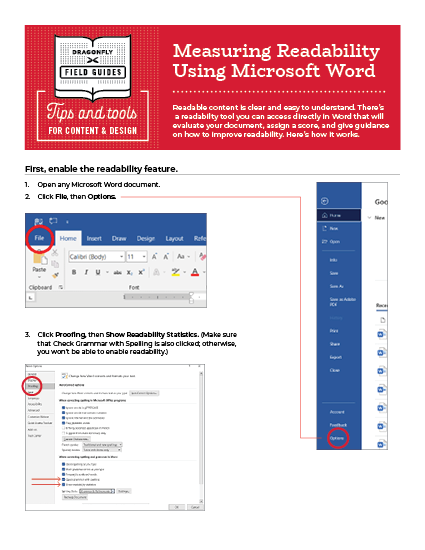Readable content is clear and easy to understand. There’s a readabilty tool you can access directly in Word. It will evaluate your document, assign a score to it, and give guidance on how to improve readability. Here’s how it works.
First, enable the readability feature.
- Open any Microsoft Word document.
- Click File, then Options.
- Click Proofing, then Show Readability Statistics. (Make sure that Check Grammar with Spelling is also clicked; otherwise, you won’t be able to enable readability.
Now, you’re ready to check readability.
- Click Review, then Spelling & Grammar.
- Spellcheck will run. Once it’s done, your readability statistics will pop up.
- For most business documents, measure your success against these standards:
- Average sentences per paragraph = 4 or fewer
- Average words per sentence = 14 or fewer
- Flesh-Kincaid Grade Level = 7th to 9th grade level or lower
- Flesch Reading Ease = 60 or higher
- Passive sentences = 25% or less
- Based on your readability scores, revise your document to use plain language wherever possible and to shorten words, sentences, and paragraphs. Check your metrics again and see if your scores have improved.
TIP: To check the readability of a portion of your document, highlight that portion and click Spelling & Grammar. Readability statistics will pop up for that portion.