A fellow editor just wrote with a problem related to Microsoft Word. Seems that a document she was trying to edit had the word Draft splashed on the background on every page, in big, blue, 40-point type. This “watermark” was a huge distraction. Could she get rid of it?
A fellow editor just wrote with a problem related to Microsoft Word. Seems that a document she was trying to edit had the word Draft splashed on the background on every page, in big, blue, 40-point type. This “watermark” was a huge distraction. Could she get rid of it?
Indeed she could, and she did. To remove a watermark in Word:
- Click the Design tab.
- Click Watermark in the Page Background group.
- Click Remove Watermark.
Voila. Happy editing!
Editor’s note: This post was originally published in 2007 and has been updated to reflect how Microsoft 365 works.