This font format is longer supported by Adobe products.
Type 1 is a font format desktop publishers have used for years. Starting in January 2023, these fonts are labeled “missing” on InDesign and other Adobe Creative Cloud programs. That means you need to replace them in your documents.
Adobe invented Type 1 fonts in 1984 but later switched to using OpenType fonts (those with the “.otf” file extension). These fonts work across both PCs and Macs and have many more glyph options than the older format.
As a result, Type 1 fonts have become obsolete, and Adobe is phasing them out of its products. This is a big issue for companies that rely on these fonts for branding.
What happens now that Type 1 fonts are gone?
Adobe platforms like InDesign, Photoshop, and Illustrator no longer recognize Type 1 fonts. In fact, the Fonts menu doesn’t show them at all. If you try to open a document that has these old fonts, you’ll get a “missing” message, even if they’re installed on your computer.
Your PDF documents will be safe, as long as the fonts are embedded. However, if you need to edit them in Adobe, you’ll need to replace the font first.
How do I know if my document has Type 1 fonts?
You’ll see a blue message at the bottom of your document that looks like this:

CreativePro has a great how-to video that will help you find affected documents. Here’s the short version:
- Download Adobe Bridge.
- Navigate to the folder with the documents you want to look through.
- Click the magnifying glass in the top right corner next to the search bar, and select “Advanced Search.”
- Set “Criteria” to “All metadata.”
- Replace “Enter Text” with “type1.”
- Select “Find.”
Now, you can update those documents with supported fonts.
How do I replace old fonts?
If you’d like to keep your branding consistent, you’ll need to purchase a license for the OpenType versions of your existing fonts. If you’re ready for a change, and you’re working only in Adobe apps, you can stick to Adobe Fonts, which are free with a Creative Cloud subscription. But if you need a font that works across Macs and PCs, Google Fonts has many free and open-source fonts to choose from.
Here’s how to replace a font in your InDesign document:
- Go to “Type” and choose “Find/Replace font.”
- Select the font you want to replace.
- Under “Replace With,” choose your new font family and style.
- Check “Redefine Style When Changing All” to make universal changes to your paragraph and character styles.
- Click “Change All.”
Need help figuring out what font to use? Typewolf has the ultimate guide.
Can Dragonfly Editorial help?
Yes! Whether you need just a couple of documents updated or a whole new look, Dragonfly Editorial’s design team is here to help. We can identify new fonts to replace your old ones, create marketing collateral, and work with your team to update your content.