I.K. writes to say that we recently edited some files in which the cross-references had become broken. For example, a pointer in Section 2 to Section 9 had became a pointer to Section 0; other references simply displayed as “Error! Reference not found.”
The references had “broken” when we split the original file into three sections for editing, and then put it back together. Oops.
Luckily, I.K. knew how to fix the problem and sent us instructions on how to do so as well: In the newly merged document, hit Ctrl-A (select all) and then F9 (update fields). After doing this, the references should again take the reader to the right place when clicked.
Easy as pie.