If you’ve ever used CMD + S to save a file or CMD + B to boldface something, you already know how to use Microsoft Word shortcuts. These keystroke combos save you time—and save your wrist from having to mouse up to the ribbon and make multiple clicks.
If you’ve ever used CMD + S to save a file or CMD + B to boldface something, you already know how to use Microsoft Word shortcuts. These keystroke combos save you time—and save your wrist from having to mouse up to the ribbon and make multiple clicks.
Here’s a list of our favorite shortcuts, including lesser-known ones that can turbocharge your efficiency.
You can also download the PDF version of these shortcuts.
SELECT AND MOVE TEXT
CMD + A Select all
F8 Toggle between selecting word, sentence, paragraph, and all
OPT + SHFT + → Select word to the right of the cursor
CMD + SHFT + ← Select letter/word to the left of the cursor
CMD + SHFT + ↑ Select paragraph above the cursor CMD + SHFT + ↓ Select paragraph below the cursor CMD + C Copy
CMD + X Cut
CMD + V Paste
JUSTIFY THINGS
CMD + L Left justify text
CMD + R Right justify text
CMD + E Center text
CMD + SHFT + L Bulletize text
INSERT COOL THINGS
OPT + SHFT + (minus on number pad) Insert em dash
CMD + (minus on number pad) Insert en dash
CMD + SHFT + – Insert non-breaking hyphen
INSERT BREAKS
CMD + Enter Insert page break
SHFT + Enter Insert manual line break
CMD + SHFT + Enter Insert nonbreaking space
FORMAT THINGS
CMD + B Boldface
CMD + I Italicize
CMD + U Underline
CMD + SHFT + Superscript
CMD + = Subscript
CMD + SHFT + > Increase font size
CMD + SHFT + < Decrease font size
NAVIGATE IN A NIFTY WAY
OPT + → Jump one word to the right
OPT + ← Jump one word to the left
OPT + ↑ Jump to the top of the paragraph above
OPT + ↓ Jump to the top of the paragraph below
CMD + F Find an item
CMD + H Find and replace an item
DO THINGS, THEN UNDO THEM!
CMD + Z Undo
CMD + Y Redo
This post is part of a series featuring Dragonfly field guides, tips, and tricks. Feel free to share!
You can also download the PDF version of these shortcuts.